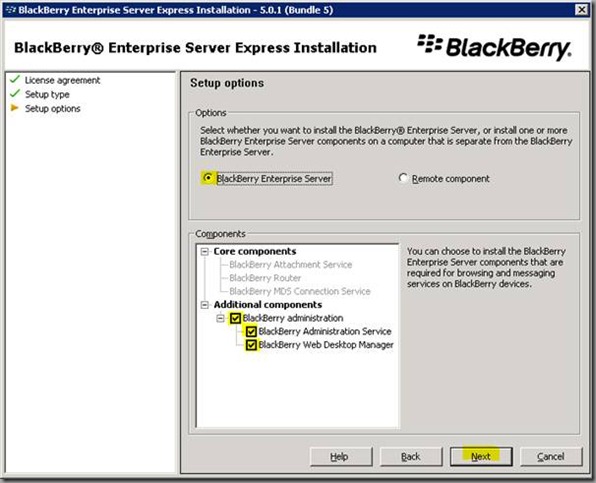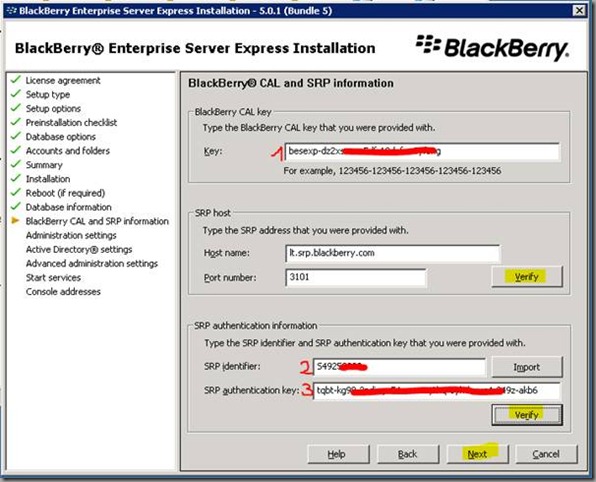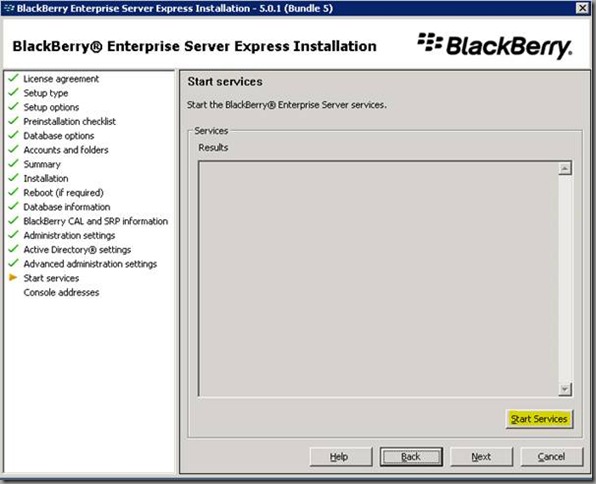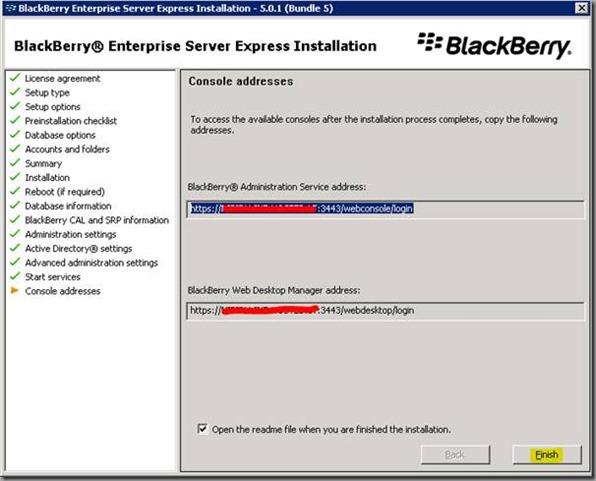CDO.DLL ir MAPI
Žmonės manęs klausia. Kodėl instaliuojant BES Express į Exchange 2007 aplinką šiame punkte rodo, kad MAPI ir CDO.DLL nėra?
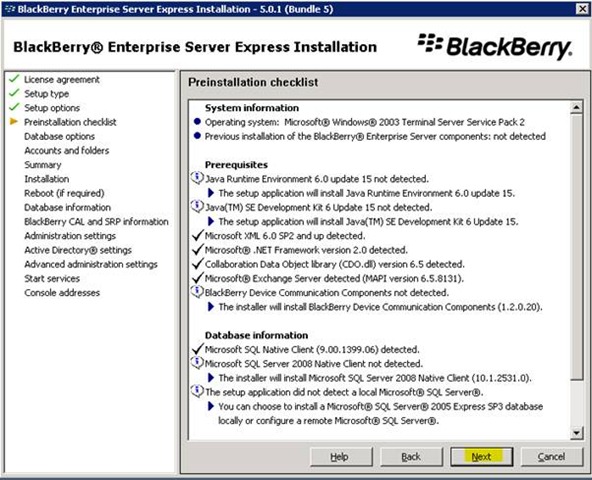
Prieš instaliuojant BES Express serverį reikia paruošti aplinką. Suteikti reikalingas teises BESAdmin useriui. Taip pat reikia parsisiųsti ir įdiegti MAPI clientą ir Collaboration data objects biblioteką. Ją galima parsisiųsti iš čia: http://www.microsoft.com/downloads/details.aspx?FamilyID=e17e7f31-079a-43a9-bff2-0a110307611e&DisplayLang=en.
Detaliau apie reikiamų teisių suteikimą galima pasiskaityti čia: http://www.blackberryforums.com/bes-admin-corner/75890-exchange-2007-bes-install-guide-100-fully-functional.html
Kategorijos: Be kategorijos
BES Express su BIS
Žmonės manęs klausinėja: Blackberry pyslapyje parašyta, kad BES Express veikia su BES (BlackBerry Enterprise Server data plan) ir BIS (BlackBerry Internet Service data plan) planu. Bet jeigu kortelei aktyvuotas BIS planas Enterprise Activation opcija (Menu > Options > Advanced Options) telefono meniu nepasirodo.
Jeigu norite sutaupyti ir BES Express serverį naudoti su BIS paslauga, telefoną teks aktyvuoti kabeliu per Desktop Manager konsolę.
Kategorijos: Be kategorijos
BES Express installation
Kadangi RIM atsikvošėjo ir savo išleido nemokamą BES Express serverio versiją, įdiegiau ir ištestavau ją pas save. Mažai kuo nusileidžia mokamai versijai. Tiksliau tik sumokėję pinigus gausite tai, ko greičiausiai nenaudosite (Blackberry messenger – jei yra nors vienas žmogus Lietuvoje jį bandęs – atsiliepkite!).
Instrukcija bus anglų kalba, bet net ir nesuprantantys pagal screenshotus galės paspaudyti tai ką reikia.
Before this installation You must create BESAdmin account and give him all needed rights in Active Directory and Exchange server. Its very important! Also open ports in your firewall.
Log on with BESAdmin account and launch Setup.exe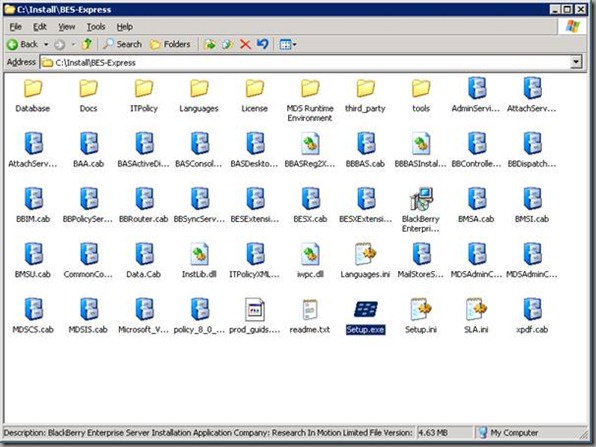
Check if account and domain is right and click Continue Installation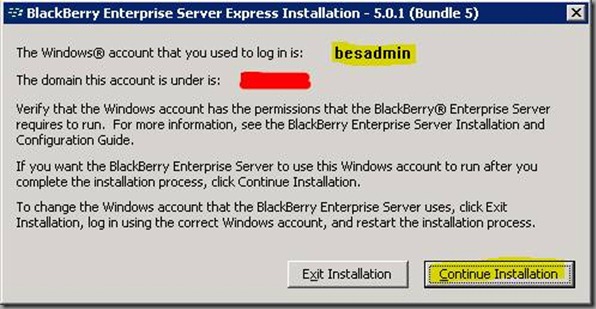
Fill User name and Organization. Select right country. Select agreement and click Next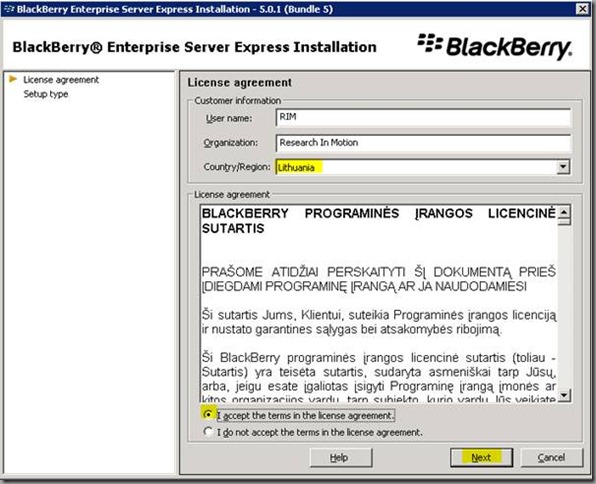
Select Create a BlackBerry Configuration Database and click Next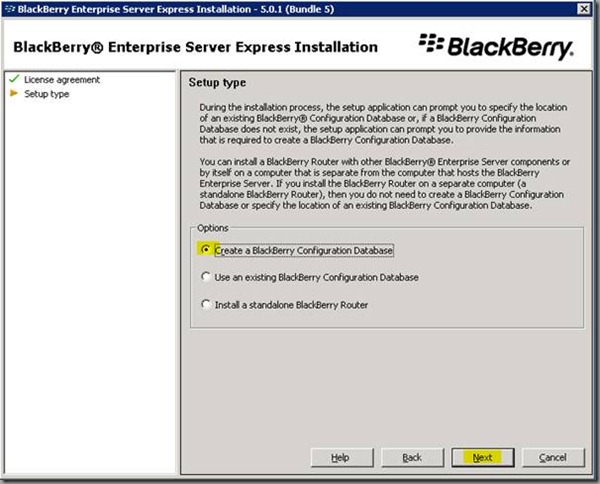
Check if all options are OK and click Next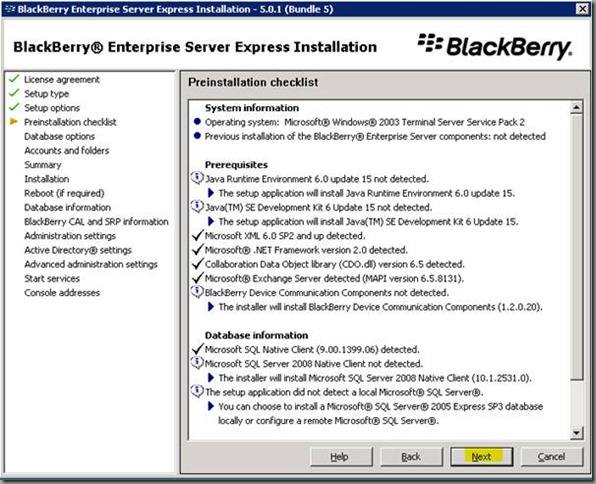
Select “Use a Microsoft SQL Server database” if you have it for better performance. Otherwise select other option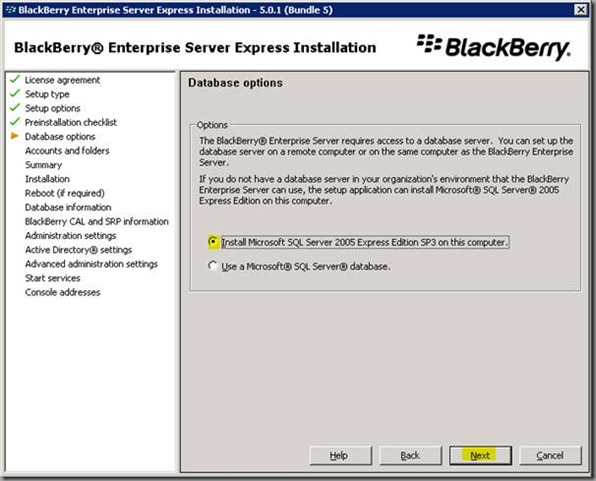
Change program and logs folder location if you want. Enter password and server name
Check if all options ate OK and click Install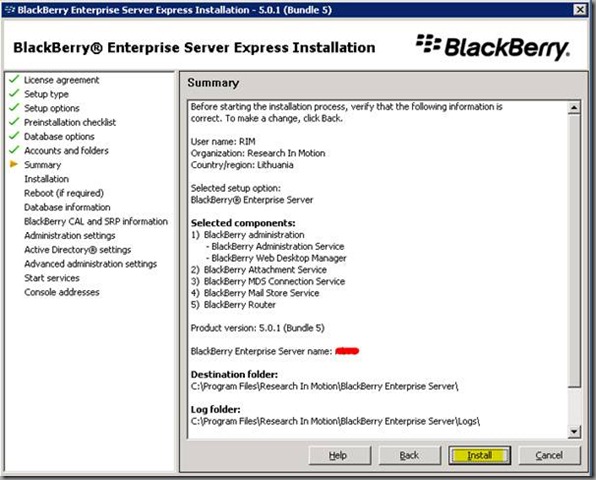
After installation is complete restart server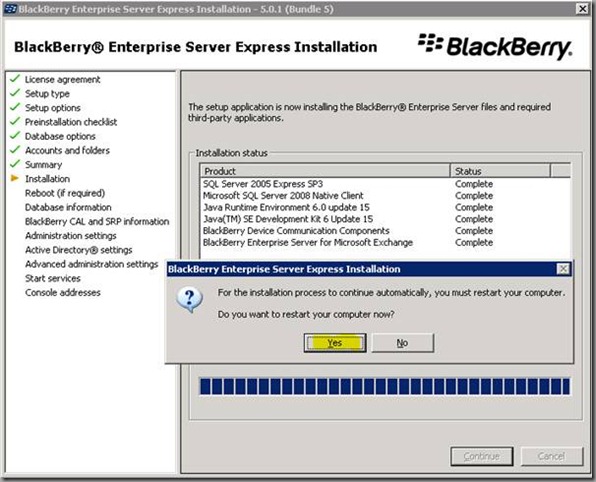
After restart select options. (Remote database if you have SQL server. And I suggest use static port if you are using Remote database) 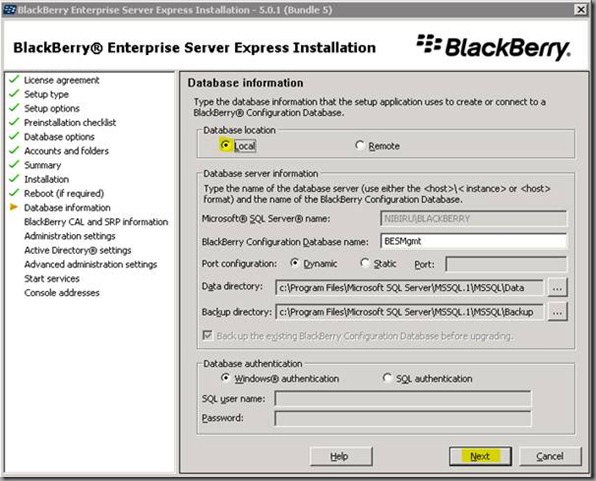
Server will ask if you want to create database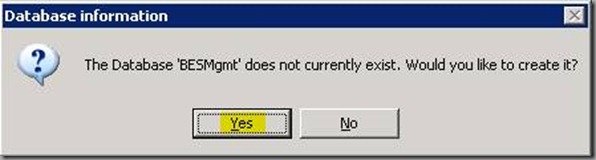
License from download page must be provided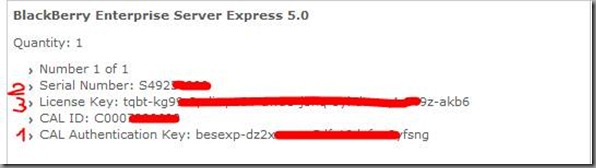
Also not forget to click Verify button to check if information is connect and you can connect to SRP server.
Check if Exchange server name is right and click OK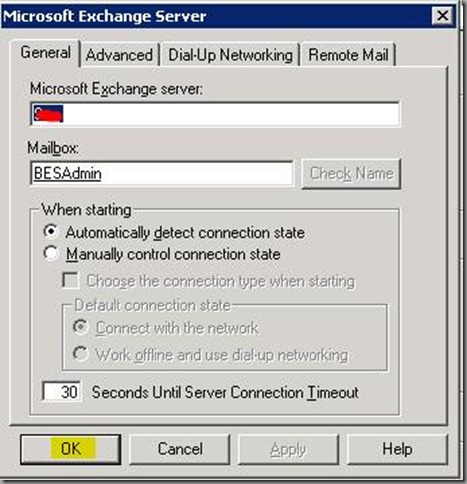
Change port numbers if you need it. And enter password for SSL certificate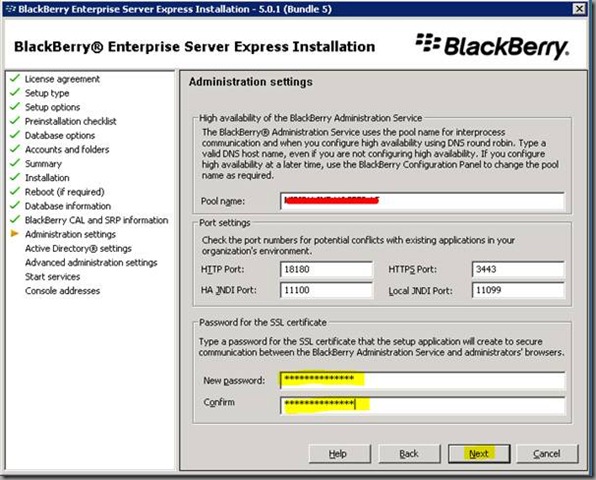
Enter credentials for BESAdmin (It has to be created in Active Directory already) 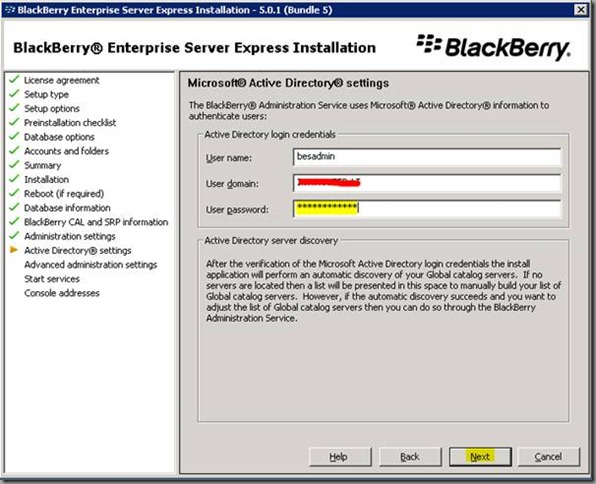
You can change BlackBerry Administration Service account or leave BESAdmin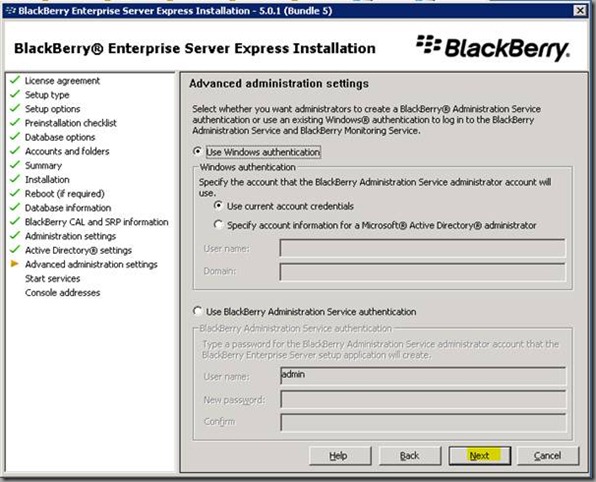
After all services started click Next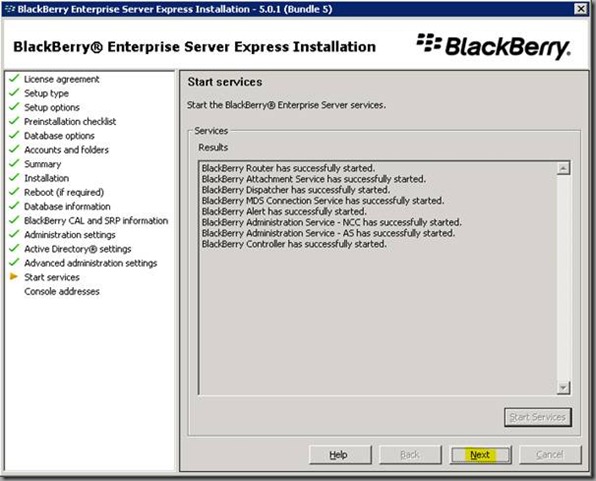
Do not forget to add site to Trusted sites in Internet Explorer.